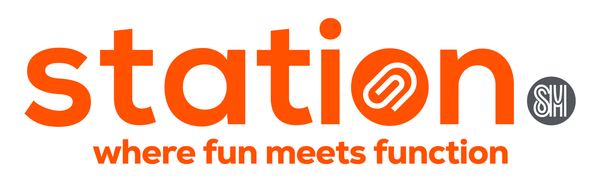7 Scientific Calculator Tips You Need to Know

Imagine an Algebra, Trigonometry, and Geometry class without a scientific calculator. It's like attempting to sail without a compass. In a world of numbers and complex equations, they are like trusted companions for students throughout their academic journey.
Unlocking the full potential of a scientific calculator is a game-changer for students, professionals, and anyone dealing with complex calculations. From basic arithmetic to advanced functions, these handheld marvels offer a treasure trove of hacks and tips that can revolutionize your problem-solving approach.
Scientific calculators like Casio have various features and functions that can be quite handy for both basic and advanced calculations. If you find yourself asking what all the buttons on a scientific calculator mean, here are some cool "hacks" or tips on how to use scientific calculators effectively.
1. Use of Parentheses
As with any calculator, mastering the use of parentheses is crucial, especially for complex calculations. Parentheses are like traffic signs in math—they show you where to go first.
Using parentheses in your calculations helps you follow the right order of operations, which is a set of rules that tells you what operations to perform first in a mathematical expression.
2. Complex Number Calculations

Casio calculators often have different calculation modes. One of which is the complex mode (CMPLX) which allows you to perform operations with complex numbers. If you need to calculate complex numbers, make sure to enter the correct mode.
For complex number calculations, press MODE then 2 to enter the CMPLX Mode. By using this mode, you can use either rectangular coordinates (a+bi) or polar coordinates (r∠θ) to input complex numbers.
3. Equation Solver
Many Casio calculators have an equation solver (EQN) mode. You can input a single-variable equation, and the calculator will attempt to find its roots numerically. Simply press MODE then 5 to enter EQN mode. A selection of equations will appear on the menu.
Choose the equation type by pressing the corresponding number key. The equations are as follows:
|
Equation |
Key |
Formula |
|
Simultaneous linear equations with two unknowns |
1 |
(anX + bnY = cn) |
|
Simultaneous linear equations with three unknowns |
2 |
(anX + bnY + cnZ = dn) |
|
Quadratic equation |
3 |
(aX2 + bX + c = 0) |
|
Cubic equation |
4 |
(aX3 + bX2 + cX + d = 0) |
Don’t forget to use the Coefficient Editor that appears to input coefficient values. Press the equals sign (=) to calculate.
4. Randomization
For some Casio scientific calculators like fx-350MS, there is a random number function (Ran#) that generates a random number in the range of 0.000 to 0.999. Use the Ran# button by pressing the Shift key and the “.” key.
5. Statistical Calculations
Casio calculators often have statistical functions (STAT) that can calculate mean, standard deviation, variance, and more from a data set. Set the calculator to STAT mode by pressing MODE then 3.
Choose the type of statistical calculation you want to perform from the options available on the screen. Pressing any of the corresponding keys displays the Statistics Editor to use for your calculations.
|
Equation |
Key |
Formula |
|
Single-variable (X) |
1 |
(1-VAR) |
|
Paired-variable (X, Y), linear regression |
2 |
(A+BX) |
|
Paired-variable (X, Y), quadratic regression |
3 |
(_+CX^2) |
|
Paired-variable (X, Y), logarithmic regression |
4 |
(ln X) |
|
Paired-variable (X, Y), e exponential regression |
5 |
(e∧X) |
|
Paired-variable (X, Y), ab exponential regression |
6 |
(A•B∧X) |
|
Paired-variable (X, Y), power regression |
7 |
(A•X∧B) |
|
Paired-variable (X, Y), inverse regression |
8 |
(1/X) |
6. Use CALC
The CALC function in scientific calculators saves calculation expressions that contain variables. It lets you recall and execute your saved calculations in the COMP and CMPLX Mode.
By pressing the CALC key, you can save expressions (e.g.: 2X + 3Y, 2AX + 3BX + C, A + Bi), multi-statements (e.g.: X + Y : X(X + Y)), and equations with a single variable on the left and an expression including variables on the right (e.g.: A = B + C, Y = X2 + X + 3).
7. Convert metrics
Most scientific calculators have a built-in metric conversion command (CONV) that lets you convert values from one unit to another easily. Just press the Shift key, then 8 to input a metric to convert.
To make the most of these features and more, make sure to refer to your scientific calculator's user manual. Different models might have slightly different functions and ways of accessing them.
Whether you're a high school student, an engineering student, or a professional, using these tips will enlighten you about the remarkable possibilities within your scientific calculators. And if you are looking to try these tips, we’ve got a collection of the best scientific calculators at prices you’ll love. Check out our selection of Casio scientific calculators for engineering students, statistics professionals, and more.
Follow SM Stationery on Facebook, Instagram, and TikTok for the latest collections, promos, and events. Shop for diaries, planners, and journals online at SMStationery.com and ShopSM.com, or visit the SM Store nearest you. Order from our Stationery Specialist through our online order form or call 0917-8STATIO (0917-8782846).
|
|
|
|
|
|